How to download and Install SQL Server 2022 and Management Studio on Windows 10
Do you want to download and install sql server 2022 and management studio?
Then you have come to the right place.
First step is to type download sql server 2022 in any browser.
Now click on SQL Server Downloads.
Now click on download now for developer
After downloading. Open the installer.
Once you open the installer. You are going to see some installation types.
Click on download media.
Now click on setup
Now click on installation.
Then click on new sql server standalone installation.
Tick the box for microsoft udpate.
Then click on next
Now you might see some warning. Just make sure failed is 0
Ignore the warning and click on next
Just untick/uncheck azure extension for sql server.
Then click on next.
Just tick the box for database engine services.
Click on next.
Choose Default Instance
& Click on next
Click on next
Choose mixed mode and create a password.
Then add current user and click on next.
Now type download sql server management studio
in any browser and click on download sql server management studio.
Now open sql server management studio.
Connect using windows authentication.
For connecting to sql server authentication use the password
that you have created in mixed mode.


.png)
.png)
.png)
.png)
.png)
.png)
.png)
%20(1).png)











.png)
.png)
.png)
.png)

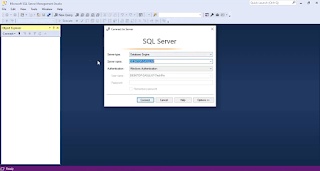




.png)
.png)
.png)
.png)
.png)
.png)
.png)

No comments